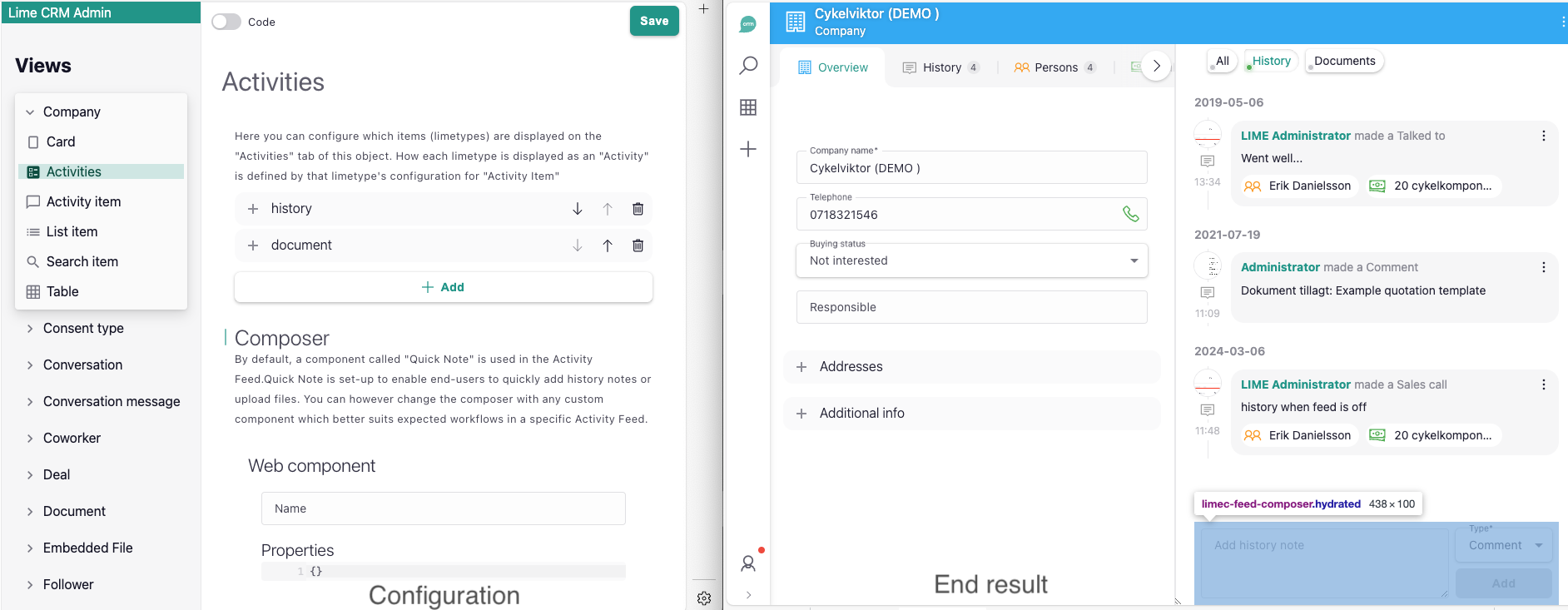Activities - the 360° view¶
Info
This feature is behind the feature switch useFeed, and the stable release is included in lime-crm version 2.795.0.
Activities is a timeline, showing everything that has happened on a record. It is a good way to quickly and easily see everything that has happened on a customer, deal or any other record recently. Activities does not only show history notes but also email, documents, tickets, you-name-it! The timeline is displayed to the right in the Split View, and items of different limetypes can easily be shown by using the filter selection at the top. A Composer is shown at the bottom, making it easy to create history content straight in the timeline. In the future, it will be possible to create any content with your own composer.
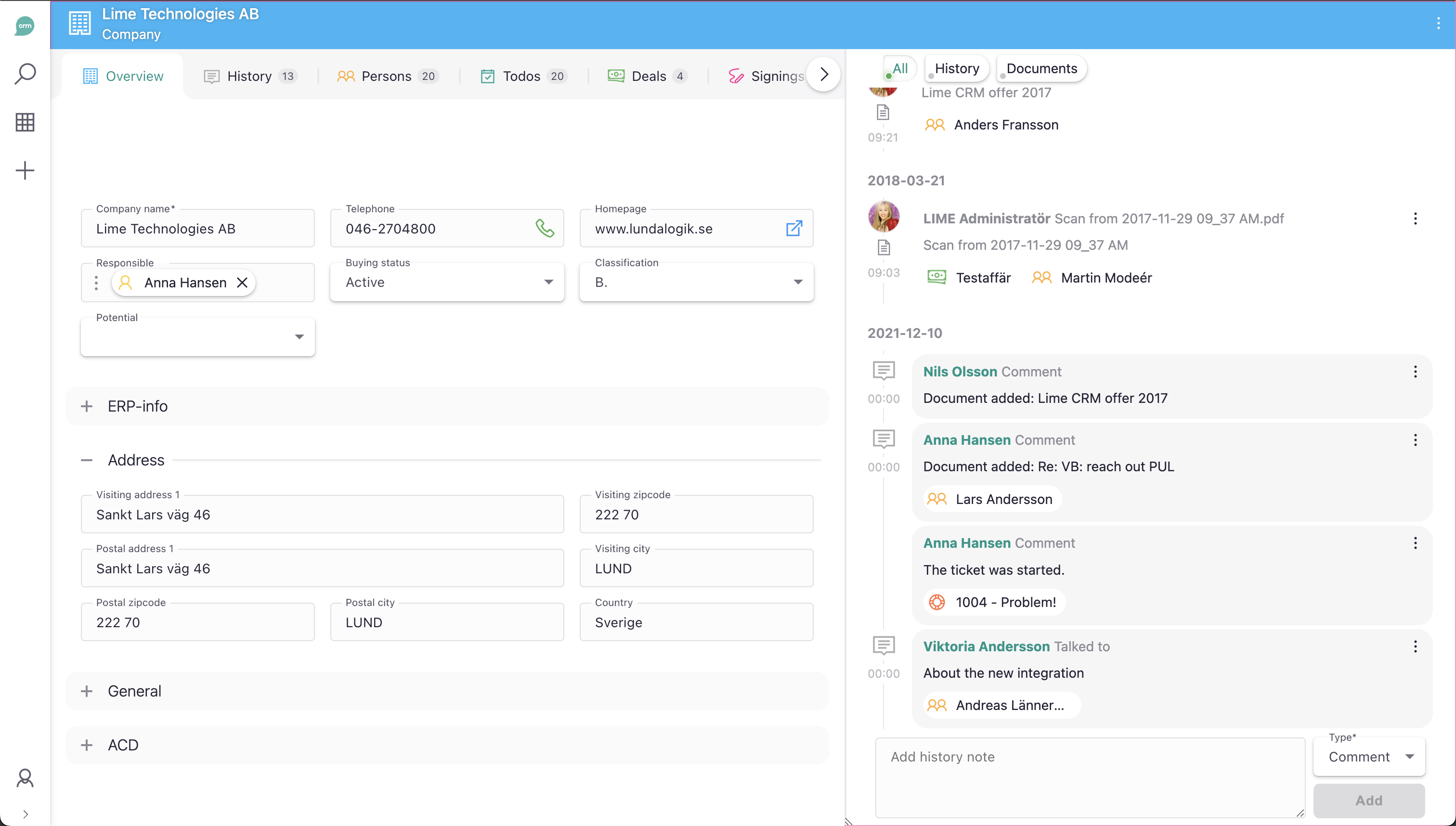
Configuring Activities in Lime Admin¶
Activities¶
Activities will be pre-configured to display default limetypes, which means everything will work out of the box! If you want to show more limetypes in Activities, this can easily be configured in the Activities view of your desired limetype in Lime Admin.
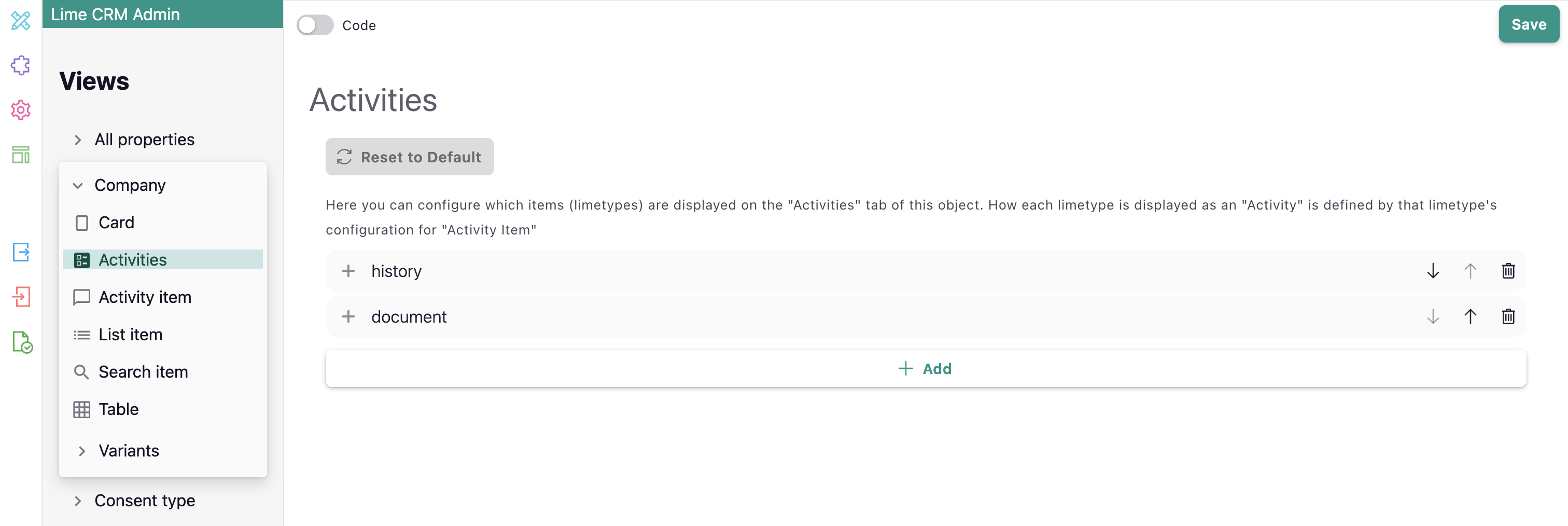
If no changes to the Activities configuration have been made, it means you are in default configuration mode which is visualized through the disabled Reset to default button. With the default mode, you are always getting the latest up-to-date default limetypes.
If you have made changes to the configuration and want to use the default mode again, you can just easily click the now enabled Reset to default button, and the Activities timeline will get the default limetypes again.
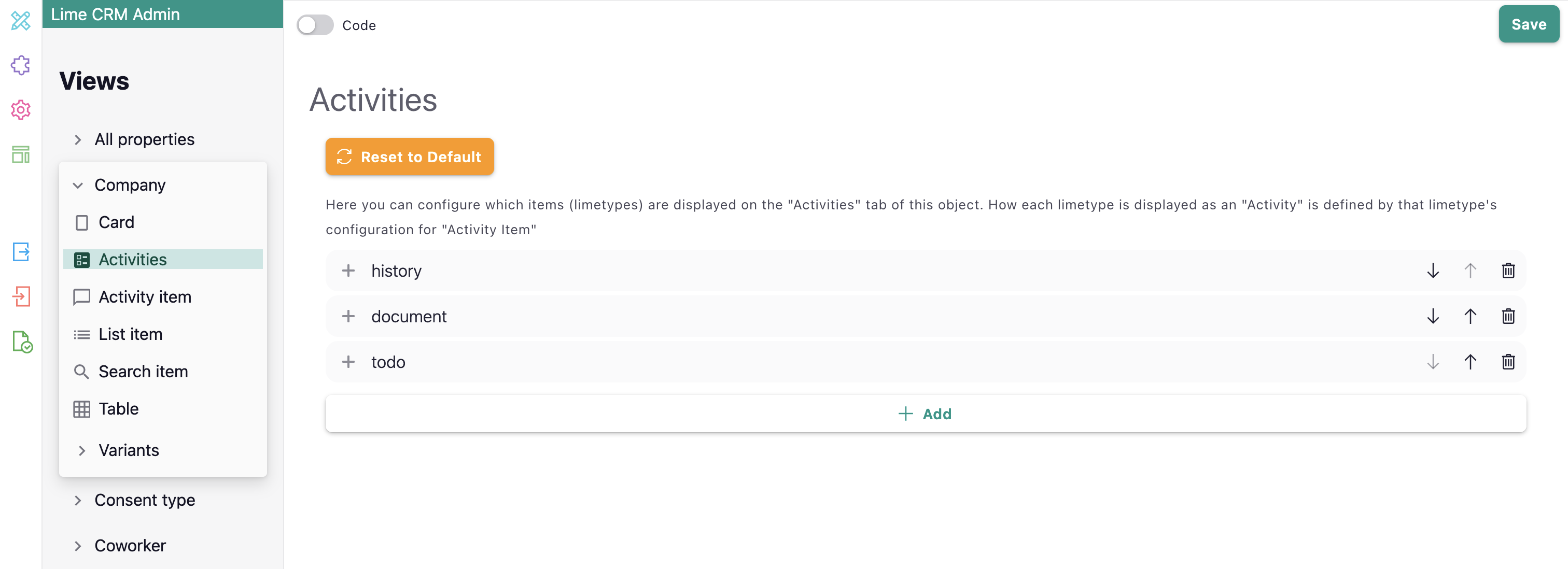
Activity item¶
Go to the Activity item view in Lime Admin to configure how you want your activity items for a desired limetype to be displayed in the Activities timeline.
Basics¶
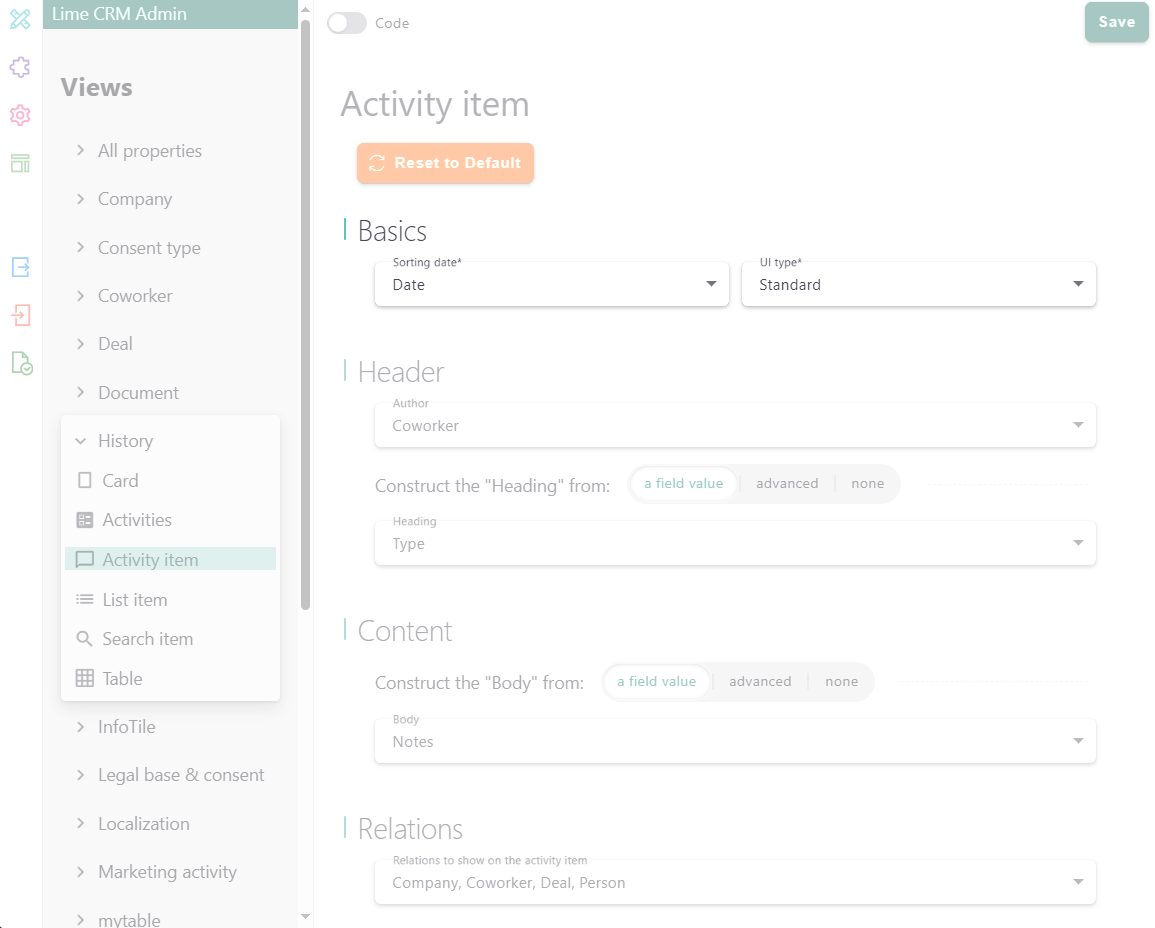
Each Activity item needs a Sorting date. This is the date for "when the activity happened" and thus, where it will show in the Activity timeline.
Every Activity item also needs UI type that fits its purpose.
Standardis typically used for comments between CRM users (Coworkers) or history notes.Minimalis typically used for rendering auto-generated messages, such as system messages or status changes.Emphasizedis typically used for messages from external systems, such as emails or chat messages.
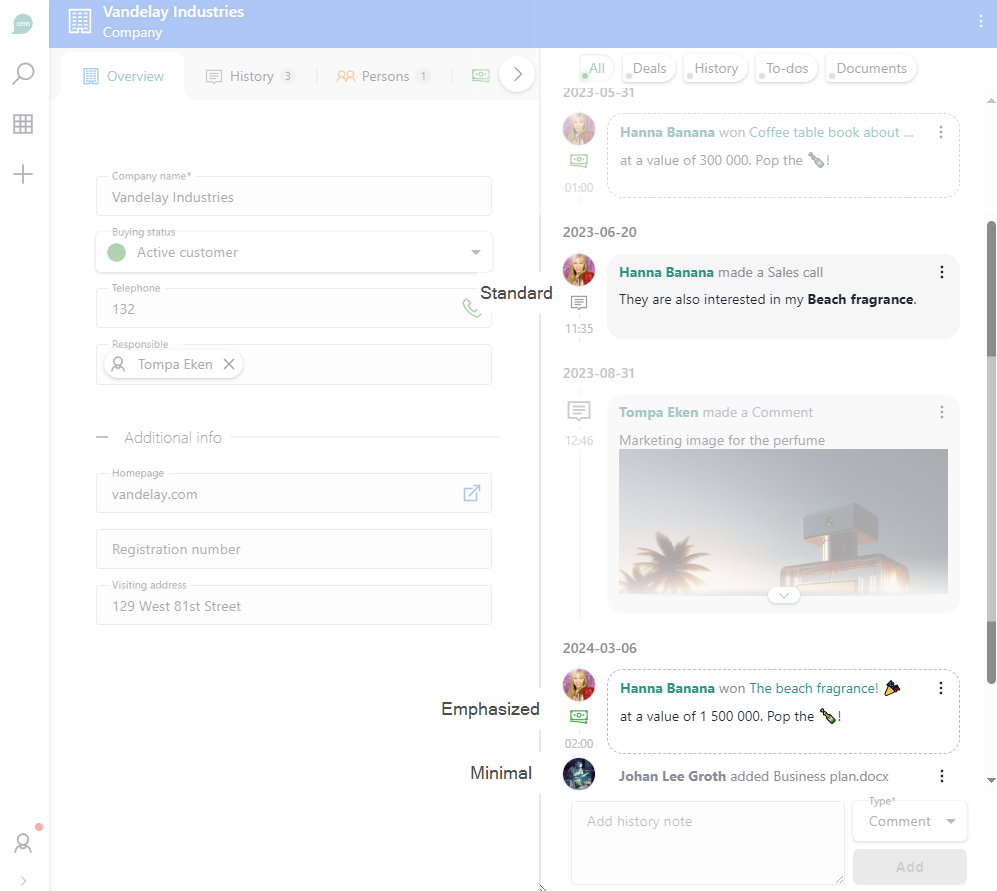
Header and Content¶
The Header always starts with the Author, implying the format "This coworker did this." Try to keep the Header short and concise.
The Content is optional but can be longer. A typical use is the Note part of a History note.
There are two ways to construct your Header and Content: by pointing to a field value or advanced. If you choose advanced, you have the ability to construct your Header or Content using so called merge codes, for example: added {document} of type {type}. You can refer to any field of the lime object by putting the field name within {}. For a document, this could mean you can use {description}, {type}, {person}, {company}, etc.
You can also use dot-notation to refer to properties on related records, such as {person.position}.
Beyond these, you can also use {descriptive}, to show the descriptive expression or {document} to show a file name. Both of these will be clickable in the client.
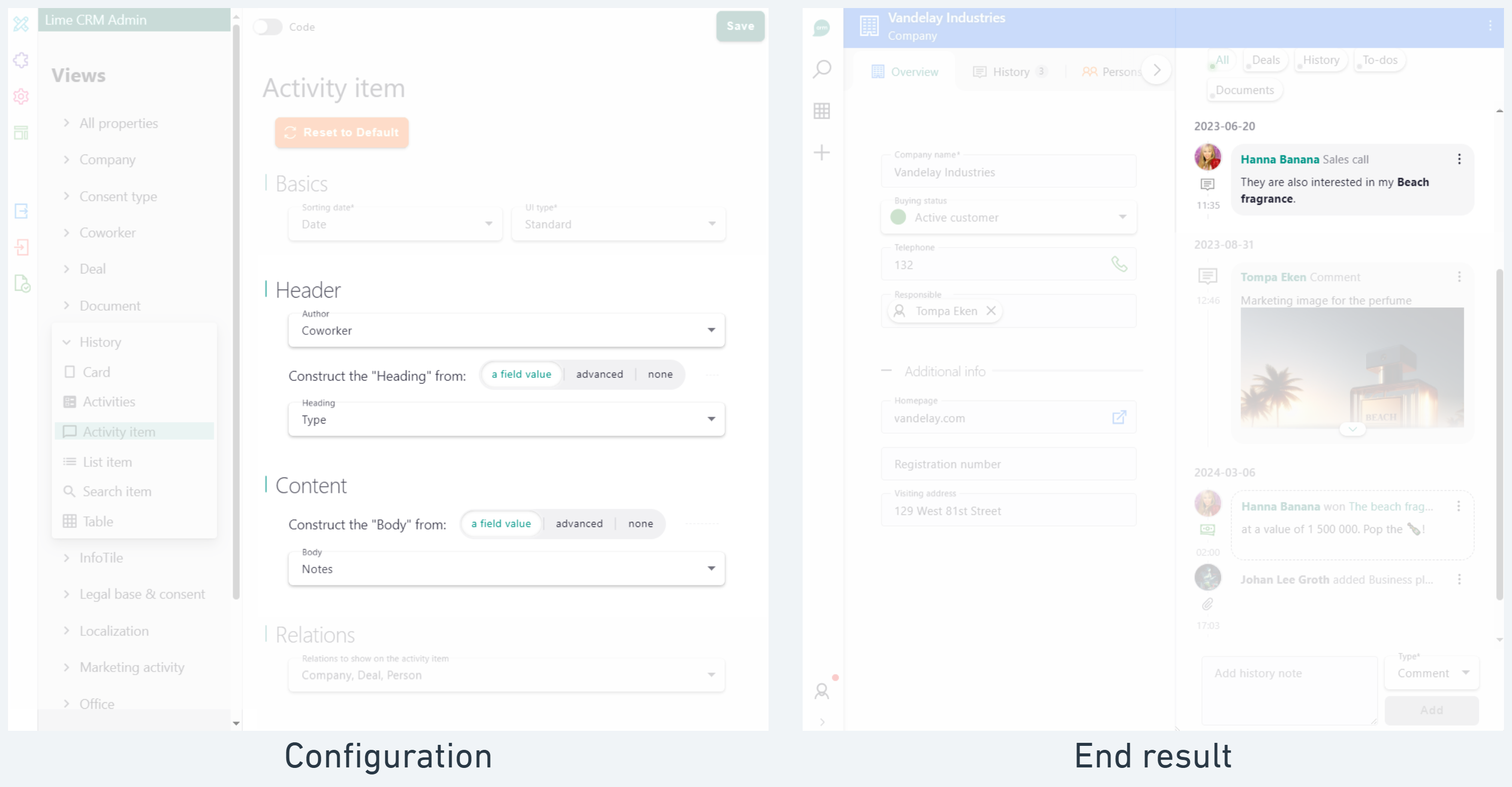
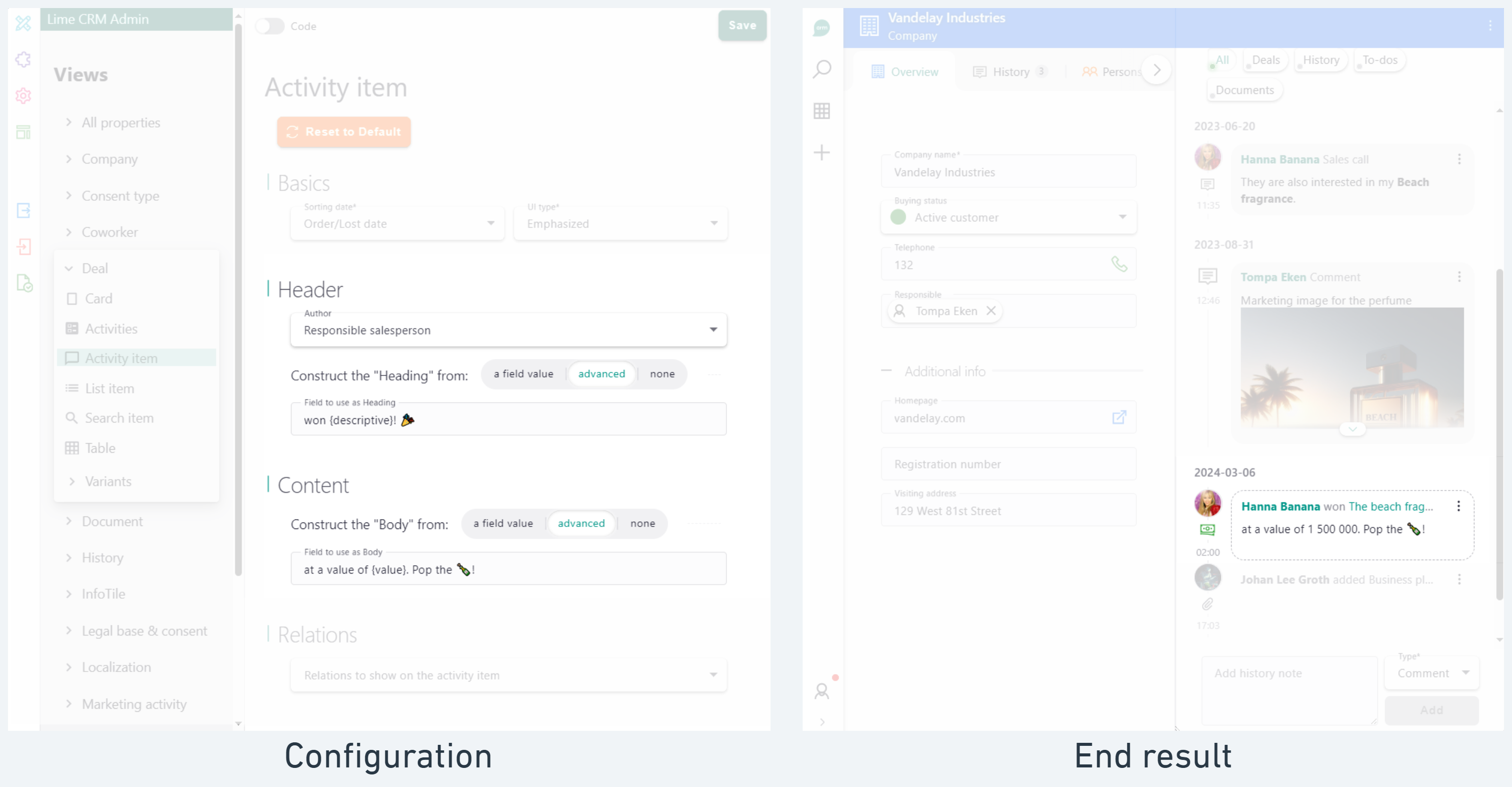
Note
You do not always need a Content. For short information messages, such as "Art Vandelay added file.docx", a Header is enough. For short updates like this, using Minimal UI without using a Content is often a good design.
Relations¶
Relations of the lime object will show as chips. Most lime objects have many relations, so showing all of the relations can sometimes result in a "noisy" user experience. Therefor, you have the ability to show and hide relations to your liking.
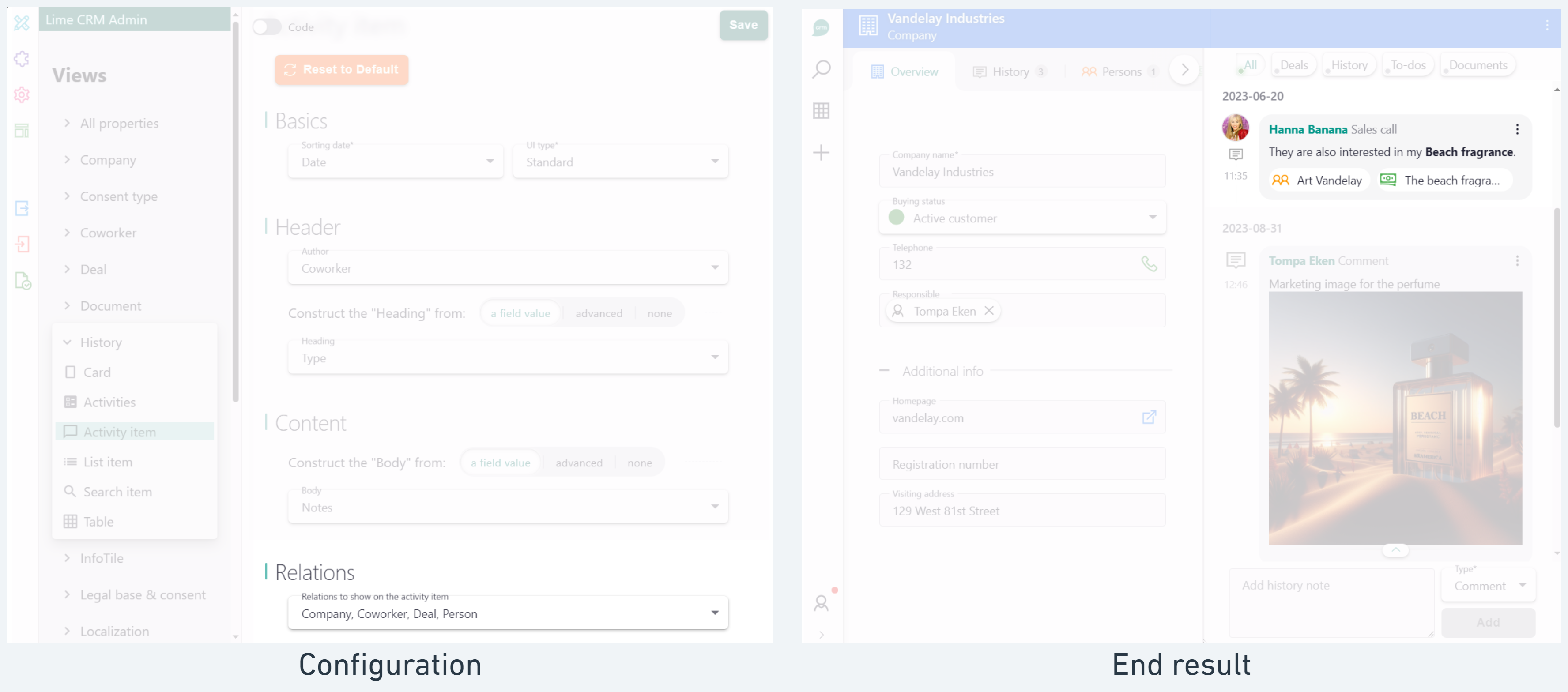
Composer¶
The Composer is used to enable end-users to add things smoothly to Activities. By default, a component called "Quick Note" is used that lets the user add history notes and files. However, Composer allows customization, and Admins can replace Quick Note with a custom composer that caters for specific workflow requirements within the activity feed.