Bulk actions¶
Bulk actions are found in explorers and affect multiple records in one go. The web client ships with these bulk actions:
- Bulk create limeobjects
- Bulk edit
- Bulk export
Bulk create limeobjects¶
Info
This documentation concerns lime-crm version 2.572.0 and greater. For older versions, please have a look in this documentation.
Bulk create is used to quickly create multiple limeobjects, such as Participants, To-dos or History notes at the same time.
Some example workflows that this feature enables:
- Add multiple Persons to a Marketing Activity in one go.
- Create To-dos for all Deals that lack a next step.
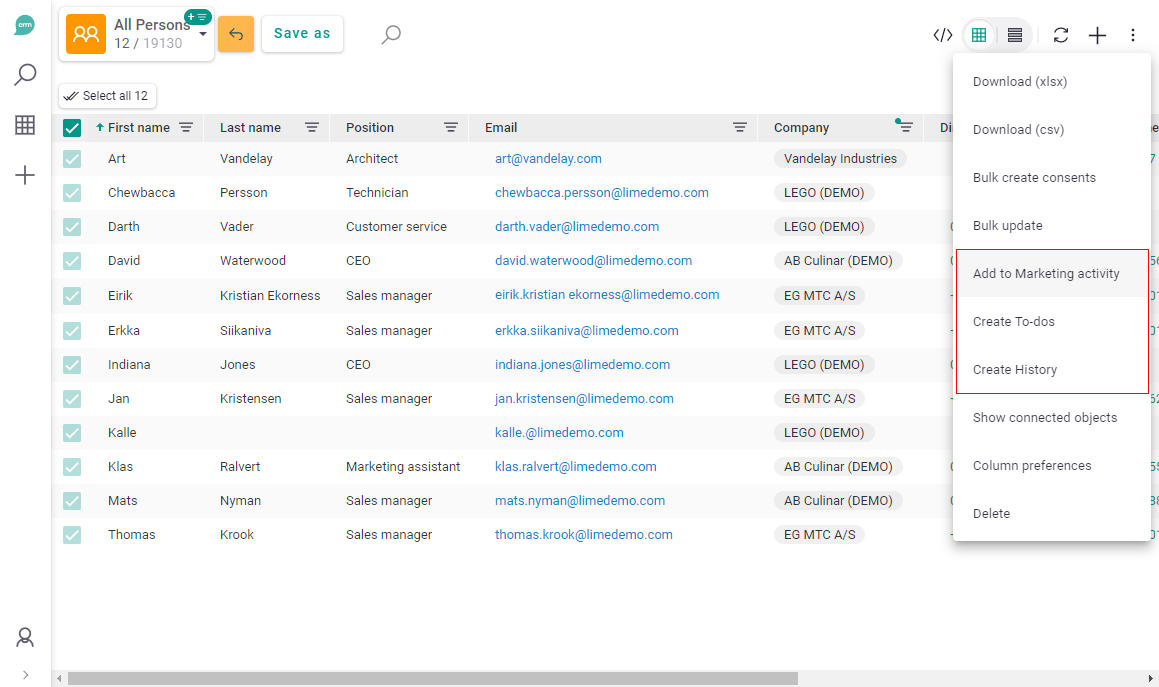
Configuration¶
You may need to enable the bulk create feature for a certain limetype. This is done in Lime Admin in the Lime Admin ⇒ Table ⇒ Actions.
Enable the feature by adding:
Command id: limeobject.bulk-create-dialog
Actions label: (Optional)
Parameters:
here Participant is the limetype you wish to bulk create limeobjects of.
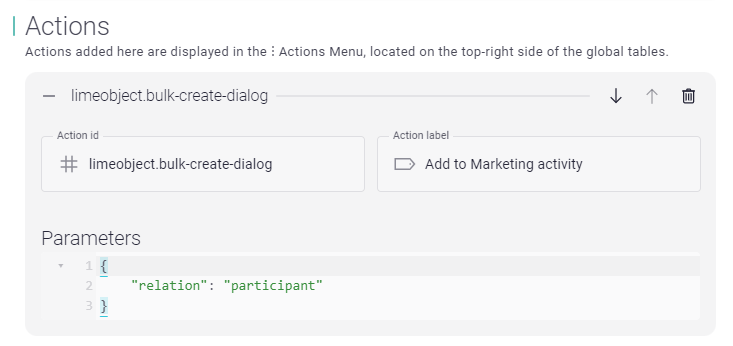
Repeat this process for every limetype that should be possible to bulk create.
Features¶
From lime-crm version 2.572.0, the bulk create modal also supports these features:
- Inline create.
- Custom create new modal. Ability to easily hide fields using the card view configuration.
- Replace fields with custom components.
- Variants.
- And more…
User workflow¶
Let's have a look at the general flow by going through the concrete example of adding several persons to a marketing activity:
- Browse ⇒ Persons.
- In the table view, select Persons who should be added to the Marketing activity.
- Select 'Create Participants' (or ‘Add to Marketing Activity’, which is a better label) from the action menu.
- Fill out the rest of the form and click 'create'.
- A snackbar appears and gives you 5 seconds to undo the action before it creates the corresponding task.
- A banner will let you know once the Participants have been created.
- If successful, you can browse Participants and check the result.
Bulk edit¶
Info
This feature was previously called Bulk update
Bulk edit lets the user edit multiple records at once. It uses the task handler, so please make sure it's up and running as well as monitored (if used on-prem).
The feature is by default turned on for all limetypes, for users that are members of Administrators and Users
Remove feature from a specific limetype¶
You can choose to remove the feature from specific limetypes.
This is done in Lime Admin ➡ Views ➡ [specific limetype] ➡ Table.
Limit who can bulk edit¶
You can set up which groups that can access this feature.
This is done in Lime Admin ➡ Settings ➡ Bulk update ➡ Security settings.
Advance configuration¶
Command id: limepkg_bulk_update.bulk-update
If you want to configure it using the code editor, it should look something like this:
Example where the fields Name and Phone cannot be bulk updated for the Company limetype
{
"actions": [
{
"id": "limepkg_bulk_update.bulk-update",
"params": {
"exclude": [
"name",
"phone"
]
}
}
],
"columns": [
{
"property": "name",
"isDefault": true
},
{
"property": "coworker",
"isDefault": true
...
Bulk export¶
Bulk export lets the user export the view to a xlsx or csv file.
Remove feature from a specific limetype¶
You can choose to remove the feature from specific limetypes.
This is done in Lime Admin ➡ Views ➡ [specific limetype] ➡ Table.
Limit who can export¶
You can set up which groups that can access this feature.
This is done per limetype in Lime Admin ➡ Settings ➡ Exporter ➡ Security.
Delimiter & Direct download limit¶
You can set the character used to separate the data for csv exports.
If the number of objects to export is below the limit the export will be performed directly. Otherwise, the export will be performed as a background job using the task handler. Please note that this number will affect performance.
These settings are done in Lime Admin ➡ Settings ➡ Exporter
Advanced configuration¶
Command id: limepkg_bulk_export.export-data
| Label | English |
|---|---|
| limepkg_bulk_export.export-data | Download selection |
| limepkg_bulk_export.export-data-csv | Download selection (csv) |
| limepkg_bulk_export.export-data-xlsx | Download selection (xlsx) |
How to set up¶
| Property | Description | Type | Default |
|---|---|---|---|
| exportFormat | The file format | xlsx or csv | xlsx |
Structure to add in table config¶
For example, this is how you can add an export action for each file format.
{
"actions": [
{
"params": {},
"id": "limepkg_bulk_export.export-data",
"label": "limepkg_bulk_export.export-data-xlsx"
},
{
"params": {
"exportFormat": "csv"
},
"id": "limepkg_bulk_export.export-data",
"label": "limepkg_bulk_export.export-data-csv"
}
],
//... Other table config
}
Settings config¶
Here you can set some common settings. You find it in Lime Admin ➡ Settings ➡ Exporter. These settings can be changed in runtime.
Config values¶
| Section. | Name | Description | Default |
|---|---|---|---|
| Root | Delimiter | The character used to separate the data. | Tab |
| Root | Direct download limit | If the number of objects to export is below the limit the export will be performed directly. Otherwise, the export will be performed as a background job using the task handler. | 500 |
| Security ⇒ Permissions per limetype | Limetype | What limetype that the config affects. | |
| Security ⇒ Permissions per limetype | Exporter groups | A list of User Groups that have access to the exporter for the given limetype. |
Server config (lime-config)¶
Below you see a list of settings that you can configure on the server level via lime-config:
| Property | Description | Default |
|---|---|---|
| lime_config.config.plugins.limepkg_bulk_export.sync_export_limit | The maximum number of objects that is allowed to be exported synchronously/directly. | 50 000 |